Postponed Interpretation
Saturday, November 26, 2011
WatiN Page Model, FindBy attribute on a property throws a System.ArgumentException
Wednesday, May 18, 2011
When Strings don't match in WATIN
Friday, February 18, 2011
Web Performance Tests - Context Parameters and Dynamically generated ASP.NET mangled IDs
![clip_image004[5] clip_image004[5]](https://blogger.googleusercontent.com/img/b/R29vZ2xl/AVvXsEhsUZnEjVWdQP1SLO_TlUC1Nq7ebFP4F44mNltzikrxdlaEBA8dXw_GvmHR545-7fnfdaj7bP7gN2lIxd-k9-1mt47CZtx-P42TKaZJYCVJkt5PFAEymGvQ1IIrX2S75r5xV1-5yw/?imgmax=800)
Thursday, June 04, 2009
Ubuntu and 4 GB RAM
I recently got a new PC and installed the 32 bit version of Ubuntu 8.04 LTS on it. However, I was dismayed to see that the RAM displayed as 3 GB even though I had installed 4 GB of RAM.
I recollected the same problem with Windows XP and it s inability to address more than 3 GB of RAM on a 32 bit Operating System.
 |
Eventually, I stumbled on the fact that I had the following options
- Install the 64 bit version
- Recompile the Kernel with PAE support
- Upgrade to the server version of the Kernel which has PAE enabled
Options 1 and 2 sounded a bit of a waste of time and I decided to go with option 3.
This was pretty simple. All I had to do was to run the following commands in the terminal
sudo apt-get install linux-restricted-modules-server
sudo apt-get install linux-headers-server
sudo apt-get install linux-image-server linux-server
Voila, I had 4 GB of RAM available for use after that.
 |
Thanks to samiux
Tuesday, March 31, 2009
Error on saving Fiddler session as Visual Studio Web Test
--------------------------
Error during save...
---------------------------
One or more plugins returned an error, but the remaining plugins executed and the WebTest was written.
---
Could not load file or assembly 'Microsoft.VisualStudio.QualityTools.WebTestFramework, Version=8.0.0.0, Culture=neutral, PublicKeyToken=b03f5f7f11d50a3a' or one of its dependencies. The system cannot find the file specified.
After going through this forum post, and modifying the Fiddler.exe.config file, I was able to save VSTS web tests using fiddler,
This was happening because, Fiddler was expecting Visual Studio 2005 assemblies and started complaining when it was not able to find them.
In order to work around this, we need to specify a binding redirect in the configuration file (fiddler.exe.config), so that the assembly resolver will resolve the 8.0 reference to the 9.0 assembly
<configuration>
<runtime>
<legacyUnhandledExceptionPolicy enabled="1" />
<assemblyBinding xmlns="urn:schemas-microsoft-com:asm.v1">
<dependentAssembly>
<assemblyIdentity name="Microsoft.VisualStudio.QualityTools.WebTestFramework"
publicKeyToken="b03f5f7f11d50a3a"
culture="Neutral" />
<bindingRedirect oldVersion="8.0.0.0"
newVersion="9.0.0.0"/>
<codeBase version="" href="C:\Program Files\Microsoft Visual Studio 9.0\Common7\IDE\PublicAssemblies\Microsoft.VisualStudio.QualityTools.WebTestFramework.dll"/>
</dependentAssembly>
</assemblyBinding>
</runtime>
</configuration>
Tuesday, November 11, 2008
High resource consumption by ld-linux.so.2 on Ubuntu 7.10
I dont mind using Evince or other pdf viewers, but I need Adobe Acrobat Reader to view some portfolios generated using the Adobe Acrobat Office pluging containing multiple pdf s one file.
Running VMWare ESXi on Low End Hosts
All that needs to be done is to modify the memory reservation in the resource allocation tab
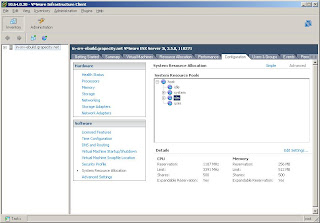 1. Open the VMWare Infrastructure interface to the ESXi server
1. Open the VMWare Infrastructure interface to the ESXi server2. Select Configuration >> System Resource Allocation >>Advanced
3. Click on Edit Settings and edit the memory reservation and change it to 256 MB or lower (as per requirement)
Thursday, September 04, 2008
Identification of SQL Server Edition and Version
This query can be used to identify the SQL Server Version and Edition currently in use on a server.
SQL 2005
SELECT SERVERPROPERTY('productversion'), SERVERPROPERTY ('productlevel'), SERVERPROPERTY ('edition')
SQL 2000
SELECT SERVERPROPERTY('productversion'), SERVERPROPERTY ('productlevel'), SERVERPROPERTY ('edition')
SQL 7.0 and earlier
SELECT @@VERSION
The following is a KB article for this.
KB 321185: How to identify your SQL Server version and edition
Detecting the installed version of .NET
Open a command prompt and run the command
dir %systemroot%\microsoft.net\framework\v?.* /ad /b
This will list all the versions of .NET framework installed on the system




![clip_image002[5] clip_image002[5]](https://blogger.googleusercontent.com/img/b/R29vZ2xl/AVvXsEhQZ91XXQVbyDUKFdH6iPt5k2kz9__39S5XV5MDJXBXEBzLkSLhzK7Rf0hcHvdQY20K8VjBW6Tp3LDZ1aKPh5PgbpDniODnCtcU-jJ4Y2S4h3te4q_3ni6EpUJpM2v_P-kvI7IFfg/?imgmax=800)